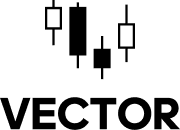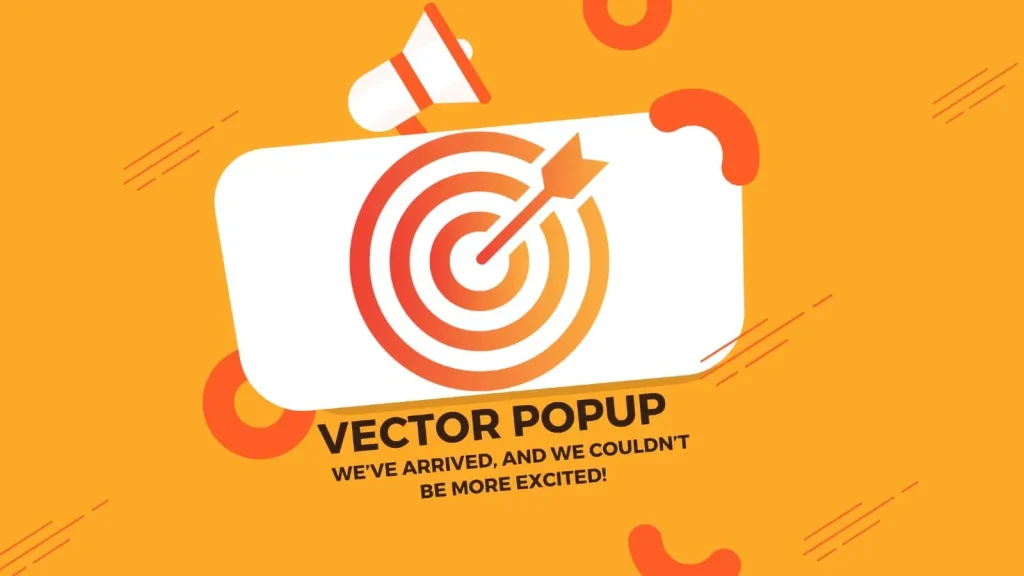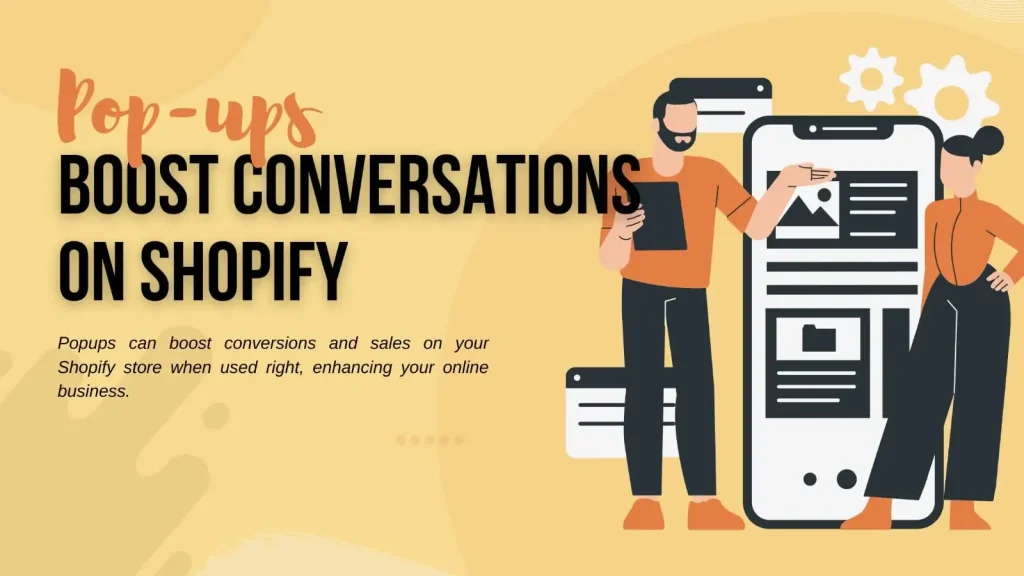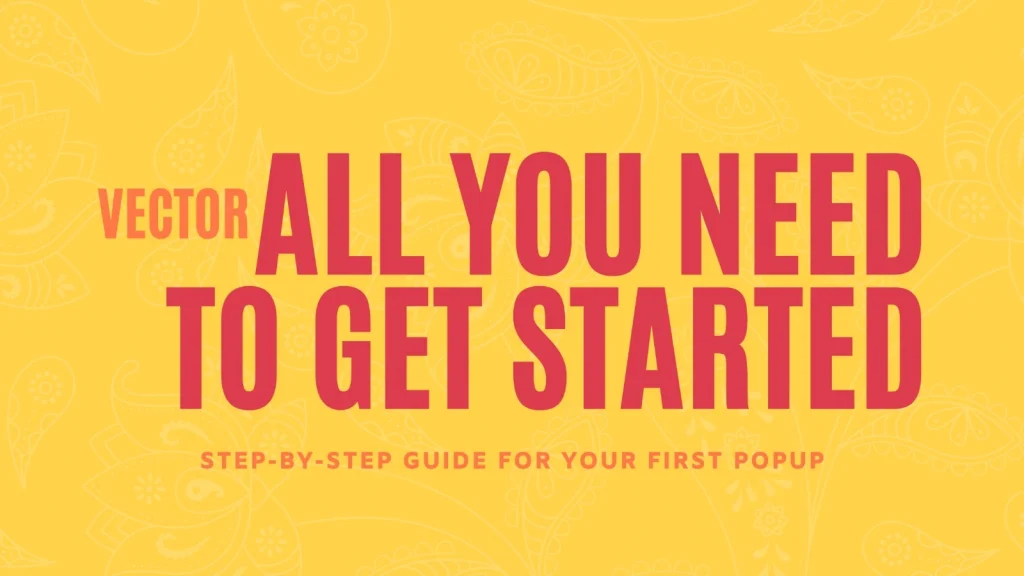Popups are a great way to engage your visitors, collect email addresses, promote special offers, or showcase new products. If you’re using Shopify, the Vector: Popup & Conversion app is an easy-to-use tool that allows you to create and customize popups. In this blog, we will walk you through the process of designing a popup and customizing its interface. Let’s dive in!
Step-by-Step Guide to Creating and Editing a Popup on Shopify
1. Accessing Vector: Popup & Conversion
The first step is to open your Shopify Apps section. From there, find and open the Vector: Popup & Conversion app. This app offers a simple and effective way to create, edit, and manage popups on your Shopify store.
2. Creating a New Popup
Once you’re inside the app, locate and click the Create Popups button. This option will take you to a screen where you can either create a new popup or edit an existing one.
- To create a new popup, click on Create Popups.
- If you want to edit an existing popup, simply select Actions > Edit from the list of popups already created.
3. Adding an Image to Your Popup
Adding a visually appealing image can enhance the effectiveness of your popup. To add an image:
- Under Create Popup, click Add Files.
- A file picker will appear, allowing you to choose an image from your local system.
Important: Make sure your image is below 1MB in size to ensure it loads quickly and performs optimally on your site.
4. Customizing the Background Color
A great way to make your popup stand out is by customizing its background color. To do so:
- Click the box under Background Color to open the color picker.
- On the left side, use the color canvas to adjust the shade of the color.
- On the right side, use the color slider to tweak the color’s hue to your liking.
5. Adjusting the Popup Size
Choose the size of your popup by selecting the Popup Type dropdown menu. You’ll have the option to select between three different sizes:
- Small
- Medium
- Large
Select the size that best fits your design and your page layout.
6. Adding and Customizing Text
A popup is only effective if the message is clear and engaging. You can easily add and customize text within your popup:
- In the Popup Name field, input a name for your popup. This name will only appear in the list of popups within the app, so you can use something descriptive to help you identify it later.
- In the Heading text box, input a title for your popup. This is the title that will appear in the popup itself, visible to your visitors.
- Under Heading Color, click the color box to open the color picker, and choose a color that complements the rest of your design.
- Under Add Description, input a detailed description of what the popup is offering or any message you’d like to share with visitors.
- In the Button Text field, enter the text that will appear on the button within the popup. For example, you could say “Shop Now”, “Get 20% Off”, or “Sign Up”.
7. Configuring the Status of the Popup
Finally, you need to decide if your popup is live or not. Under the Status dropdown:
- Select Enable if you want the popup to be live and visible to visitors.
- Select Disable if you don’t want the popup to appear yet or if you’re still in the process of tweaking it.
8. Submitting Your Popup
Once you’re happy with all your customizations, hit Submit to finalize and activate your popup.
Conclusion
Creating and customizing a popup for your Shopify store is simple with the Vector: Popup & Conversion app. By following the steps outlined in this guide, you can design a popup that fits your brand, delivers clear messaging, and helps boost conversions. Whether you’re promoting a sale, collecting emails, or announcing a new product, the tools in this app give you the flexibility to create a popup that aligns with your goals. Happy popup creating!